We will be giving out some Central posters at the MAX conference. The posters are developer reference guides, and really look nice.
You can see a (small) sneak peak here:
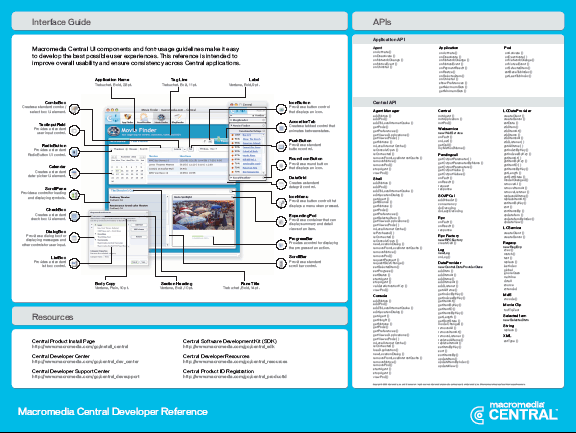
You can download a PDF of the poster here .
We won’t have tubes for them, so if you are interested, make sure to bring one for the poster (or pick one up in Salt Lake City).
I was playing around with Flash MX Pro 2004 last night, and created this simple Central API viewer.
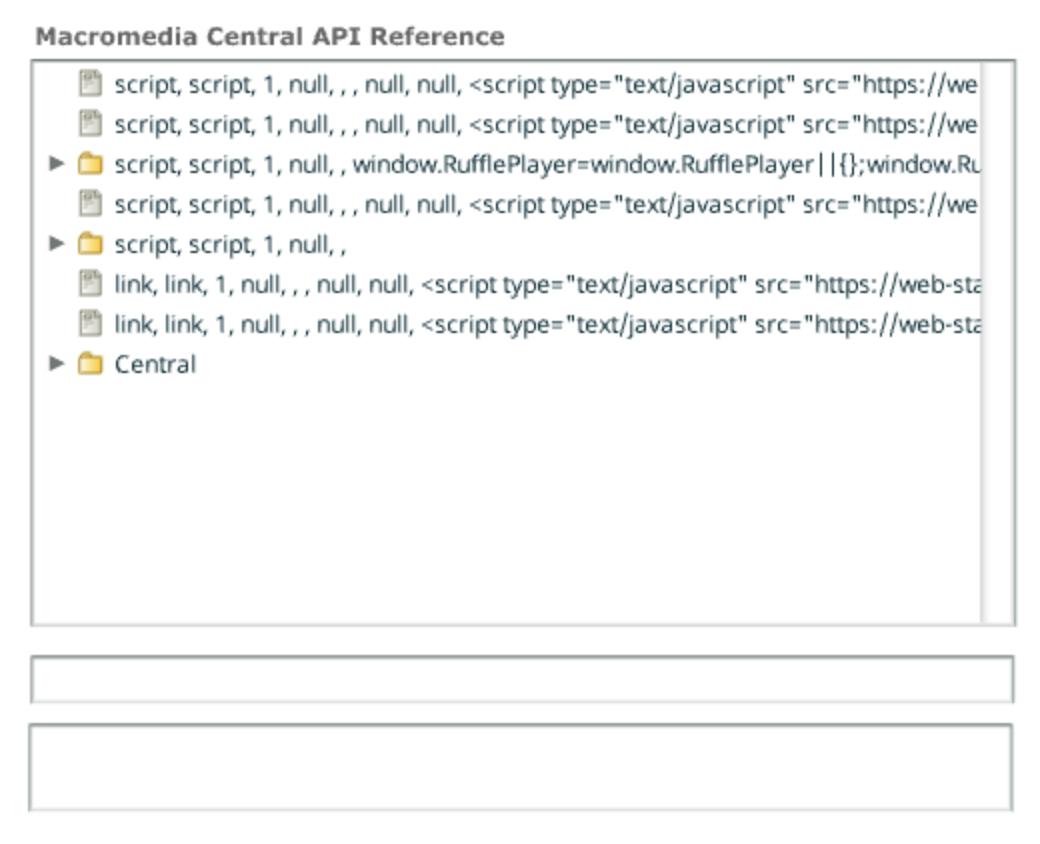
How much code did this take?
var myTreeDP = new XML();
myTreeDP.ignoreWhite = true;
myTreeDP.load("central.xml");
pBar.indeterminate = true;
myTreeDP.onLoad = function()
{
myTree.dataProvider = myTreeDP;
pBar.indeterminate = false;
pBar._visible = false;
}
handleTreeEvent = function(evt)
{
var node = myTree.selectedNode;
XML.prototype.ignoreWhite = true;
var x = new XML("<xml>"+node.toString()+"</xml>");
var n = x.firstChild.firstChild.attributes;
var des;
var fSig;
if(n.isBranch == "true")
{
des = "";
fSig = "";
}
else
{
des = n.tiptext;
fSig = n.object + n.text;
}
description.text = n.tiptext;
sig.text = n.object + n.text;
}
myTree.addEventListener("change", handleTreeEvent);
Pretty simple stuff.
Because applications running within Central use the Central API and because those APIs are not available within the Flash Authoring environment, you have to test and debug your applications within Central itself. This is actually pretty simple, and you can use the trace() statement like your normally would.
There are two main steps to testing and debugging within the Central environment. The first is publishing a new SWF directly into Central. This is possible once you have installed your application into Central. The second is viewing runtime debug / trace information from the application.
I have put together a quick, step by step guide to getting started with application development for Central.
Note that all page numbers refer to the Developing Central Applications pdf included on the SDK.
debug.enabled = true to your application. This will enabled debugging.You can find more info on Macromedia Central here.
I have put together a FAQ for the Central Developer (SDK) Beta. This will eventually be posted on our website, but I am posting this here to get the info out as quickly as possible.
The Macromedia Central Public Developer Beta is a public beta of the Macromedia Central Software Development Kit (SDK). It is intended to give developers a chance to begin learning about developing applications within Macromedia Central.
Wow. Lots of stuff going on in the Central community the past couple of days. First of all, a new Central community site has launched. CentralMX.com already has a ton of information and news, and has plans for tutorials and forums.
Geoffrey Williams released a beta of his Amazon application. This is a very advanced app and you should definitely check it out. You can see screenshots here and here.
Finally, Mike Lyda release a Central application called FiRe, which is a find and replace utility. Check out the page as he has some good information on how he developed the app.
I have been working on using the chat framework that Greg Burch and I put together to build a simple chat application for Macromedia Central. I is not complete, but I figured that people might be interested in checking it out.
You can install it using the install badge on the right (just click install).
I will be hanging around in the chat most of the day and will be chatting and answering questions about Central.
We have just launched a public beta of Macromedia Central in conjunction with Intel’s one unwired day. The beta is focused on giving users a chance to check out Macromedia Central before the final version is released.
The public beta includes:
You can install Central from the Central Product page (Windows and Mac)(Flash Player 6,0,65,0 or higher required).
We have also published some more information on Central, including:
Oscar Trelles, commenting on Sean Voisen’s post about Central notes that he feels that discussion about Macromedia Central has died down recently and wonders if it is still on track.
Well, considering that Central is still in beta, we have actually been talking about it quite a lot. In fact, I think that we have been more open about Central than any other pre-release product. Of course, the past couple of weeks all of then attention has been focused on the MX 2004 launches (and rightfully so), but now that they are out the door, you will begin to hear even more about Central.
Probably the biggest announcement from this morning’s keynote, was Macromedia Central. Macromedia Central is a desktop environment for running rich, occasionally-connected applications.

Kevin showed how simple it was to install Central through the Flash Player (completely seamless to the user), and then install and run applications within it. It took a total of about 5 seconds to install Central, install an application and then have that application running within Central.